In today’s digital age, video and audio editing have become increasingly popular for both personal and professional purposes. Windows PC users are fortunate to have a wide range of software options available to them. Whether you are a beginner looking for completely free tools or an advanced user seeking powerful features, there is software suitable for every need.
In this blog post, we will explore the top software options for video and audio editing on Windows PC. We will cover a variety of tools, including both paid and free versions, open-source options, and those tailored to small businesses. So, let’s dive in and discover the best software solutions to enhance your editing endeavors.
- Completely Free Video and Audio Editing Software
- Paid Versions
- Video and Audio Editing Software for Small Businesses
- Free Trials
Completely Free Video and Audio Editing Software

In the world of video and audio editing, finding powerful software that fits within your budget can be a challenging task. However, Windows PC users have a reason to rejoice as there are several completely free options available that provide impressive editing capabilities. Whether you’re an aspiring content creator, a hobbyist, or someone looking to edit personal videos or podcasts, these free software tools offer a great starting point without breaking the bank.
While these free options may not provide all the bells and whistles of their paid counterparts, they still offer a range of essential features and functionalities to bring your creative vision to life. From basic editing tools to advanced effects and transitions, you’ll find everything you need to enhance your video and audio projects.
Hitfilm Express
HitFilm Express is a feature-rich video editing software that has gained popularity among Windows PC users. Offering a range of professional-grade editing tools and effects, HitFilm Express empowers both beginners and experienced editors to create stunning videos. In this review, we will explore the pros and cons of HitFilm Express, giving you a comprehensive overview of its capabilities.
| Pros | Cons |
|---|---|
| HitFilm Express provides an extensive array of editing tools, including trimming, cutting, splitting, and merging clips. It offers precise control over video and audio tracks, allowing you to create seamless transitions and apply various effects. | While HitFilm Express offers a user-friendly interface, its extensive range of features and capabilities can result in a steep learning curve, especially for novice editors. It may take some time to fully explore and understand all the tools and effects available. |
| One of the standout features of HitFilm Express is its robust visual effects capabilities. It includes an impressive library of over 400 effects, such as chroma keying, 3D particle simulation, color grading, and more. These effects enable you to transform your videos and add professional-grade visual enhancements. | Due to its powerful capabilities, HitFilm Express can be demanding on system resources. Running the software smoothly requires a capable Windows PC with a dedicated graphics card and sufficient RAM. Older or low-spec machines may experience performance issues. |
| HitFilm Express supports multi-track editing, allowing you to work with multiple layers of video, audio, and effects simultaneously. This feature is particularly useful for creating complex compositions and incorporating multiple visual elements into your projects. | The free version of HitFilm Express imposes certain limitations on exporting options. For example, it may include watermarks on exported videos or restrict the maximum export resolution. To unlock full export capabilities, you need to upgrade to the paid version or purchase add-on packs. |
| With HitFilm Express, you can harness the power of 3D compositing and animation. It provides tools for creating and manipulating 3D models, lighting effects, and camera movements, enabling you to add depth and realism to your videos. | |
| HitFilm Express offers a user-friendly interface that is easy to navigate, even for beginners. The software provides intuitive controls and a customizable layout, allowing you to personalize your editing workspace to suit your preferences. |
HitFilm Express is a powerful video editing software that offers an extensive range of editing tools, advanced visual effects, and 3D compositing capabilities. While it may have a learning curve and hardware requirements, its feature-rich nature makes it a valuable tool for both beginners and experienced editors. Whether you’re a content creator, filmmaker, or hobbyist, HitFilm Express provides the tools needed to bring your video projects to life on your Windows PC.
iMovie
iMovie is a popular video editing software known for its simplicity and user-friendly interface. Originally developed for Apple devices, iMovie is now available for Windows PC users, providing a straightforward editing experience. In this review, we will explore the pros and cons of iMovie, highlighting its strengths and limitations.
| Pros | Cons |
|---|---|
| iMovie excels in providing a user-friendly interface, making it an excellent choice for beginners or users with limited editing experience. The layout is intuitive, and the controls are easy to understand, allowing users to jump right into editing their videos without a steep learning curve. | While iMovie excels in simplicity, it may lack some advanced editing features found in more professional software. Users with specific advanced editing needs or complex projects may find iMovie’s capabilities somewhat limited. |
| For users already immersed in the Apple ecosystem, iMovie offers seamless integration with other Apple devices and software. This allows for easy importing of media from iPhones, iPads, or iCloud, and effortless sharing of edited videos across various Apple platforms. | iMovie offers limited export options, including fewer output formats and customization choices compared to some other video editing software. This limitation may be restrictive for users who require specific export settings for their videos. |
| iMovie offers a variety of pre-designed templates and themes that users can choose from to enhance their videos. These templates provide a quick and convenient way to add professional-looking titles, transitions, and effects, saving time and effort in the editing process. | Although iMovie is available for Windows PC, it still primarily caters to users within the Apple ecosystem. This means that some features and integrations may not be as seamless or extensive when compared to using iMovie on Apple devices. |
| iMovie features a powerful video stabilization tool that helps reduce camera shake and improve the overall visual quality of footage. This feature is particularly beneficial for users who shoot videos using handheld devices or in situations where stability may be compromised. | |
| iMovie allows users to easily incorporate Apple Music tracks and a collection of built-in sound effects into their projects. This feature provides a wide range of options for enhancing the audio experience of edited videos. |
iMovie is a user-friendly video editing software that offers a straightforward editing experience for Windows PC users. With its intuitive interface, wide range of templates and themes, efficient video stabilization, and integration with Apple Music and sound effects, iMovie provides a convenient platform for creating and editing videos. While it may lack some advanced editing features and have limited export options, iMovie’s simplicity and seamless integration with the Apple ecosystem make it a solid choice for beginners or users seeking a hassle-free editing process on their Windows PC.
VideoPad
VideoPad is a comprehensive video editing software designed for Windows PC users. Packed with a wide range of features and intuitive controls, VideoPad offers a versatile platform for creating professional-quality videos. In this review, we will explore the pros and cons of VideoPad, highlighting its strengths and areas for improvement.
| Pros | Cons |
|---|---|
| VideoPad boasts an extensive feature set, providing users with a wide range of editing tools and effects. From basic editing functions like trimming, cutting, and merging clips to advanced features such as multi-track editing, chroma keying, and 3D video editing, VideoPad offers a comprehensive suite of tools to cater to different editing needs. | While VideoPad offers a user-friendly interface, the more advanced features may have a steeper learning curve for users who are new to video editing. Understanding and mastering these advanced functionalities may require some dedicated time and effort. |
| VideoPad features a user-friendly interface that makes it accessible to both novice and experienced editors. The layout is well-organized, with intuitive controls and a timeline-based editing workflow, enabling users to navigate the software effortlessly and quickly familiarize themselves with its functionalities. | While VideoPad excels in video editing, its audio editing capabilities are relatively basic. Users looking for advanced audio editing features, such as extensive audio effects or precise control over audio tracks, may find VideoPad’s audio editing options somewhat limited. |
| With VideoPad, users have access to a vast library of visual effects and transitions. These include customizable text overlays, filters, transitions, and visual enhancements that can add a professional touch to your videos. The software also allows for easy adjustment of color, saturation, and brightness levels to enhance the visual appeal of your footage. | The free version of VideoPad includes a watermark on exported videos. To remove the watermark, users need to upgrade to the paid version, which can be a drawback for those who require watermark-free videos for professional or personal use. |
| VideoPad offers a wide range of exporting options, allowing users to save their edited videos in various formats, resolutions, and quality settings. Whether you’re uploading videos online, burning them to a DVD, or optimizing them for specific devices, VideoPad provides flexibility in choosing the output settings that best suit your needs. | |
| VideoPad is known for its efficient performance, enabling smooth editing even with large and complex projects. The software utilizes hardware acceleration to maximize processing power and minimize rendering times, resulting in a streamlined editing experience. |
VideoPad is a feature-packed video editing software that provides a comprehensive set of tools and effects for Windows PC users. With its extensive feature set, user-friendly interface, and exporting options, VideoPad caters to a wide range of editing needs. While there may be a learning curve for advanced features and the audio editing capabilities are relatively basic, VideoPad’s overall performance and versatility make it a solid choice for both beginners and experienced editors seeking a powerful video editing solution for their Windows PC.
Lightworks
Lightworks is a professional-grade video editing software that has gained popularity among Windows PC users. Offering a robust set of features and advanced editing capabilities, Lightworks provides a comprehensive platform for creating high-quality videos. In this review, we will explore the pros and cons of Lightworks, highlighting its strengths and areas for improvement.
| Pros | Cons |
|---|---|
| Lightworks stands out for its extensive range of professional editing tools. From advanced timeline editing to precise trimming, cutting, and merging of clips, Lightworks provides a comprehensive set of features that meet the demands of professional editors. It supports multi-track editing, real-time effects, and advanced color correction, empowering users to achieve the desired level of precision and creativity. | Lightworks’ extensive range of features and advanced editing capabilities may result in a steep learning curve, especially for users who are new to professional video editing. Understanding the software’s workflow and mastering its features may require dedicated time and effort. |
| Lightworks offers a wide variety of high-quality effects and transitions to enhance the visual appeal of your videos. With built-in effects like keying, masks, and compositing, users can achieve impressive results and create visually stunning videos. The software also supports third-party plugins, further expanding the range of effects and possibilities. | Lightworks’ interface can be overwhelming for beginners due to its numerous panels and advanced controls. While the software offers customization options to tailor the workspace to individual preferences, it may take some time to navigate and become comfortable with the interface. |
| Lightworks is designed to deliver a smooth and efficient editing experience. The software utilizes optimized algorithms and hardware acceleration, enabling fast rendering and playback even with large and complex projects. Lightworks’ real-time editing capabilities contribute to a seamless workflow, allowing users to make instant changes and preview edits without time-consuming rendering. | The free version of Lightworks imposes restrictions on export options, including limited format choices and a maximum output resolution of 720p. To unlock full export capabilities, users need to upgrade to the paid version. |
| Lightworks supports cross-platform editing, allowing users to work seamlessly across Windows, macOS, and Linux. This feature facilitates collaboration among team members using different operating systems, making it a versatile choice for projects involving multiple contributors. | |
| Lightworks offers a free version that provides access to many professional-grade features. While it includes limitations on export formats and resolution, the free version allows users to experience and utilize Lightworks’ advanced editing tools without upfront costs. |
Lightworks is a powerful and feature-rich video editing software that caters to the needs of professional editors on Windows PC. With its professional-grade editing tools, high-quality effects, efficient workflow, and cross-platform compatibility, Lightworks offers a comprehensive solution for creating visually stunning videos. Although it has a steep learning curve and a complex interface, Lightworks’ capabilities make it a top choice for professionals seeking advanced editing functionalities. The availability of a free version with pro features further enhances its appeal, allowing users to experience Lightworks’ capabilities without significant financial investment.
Paid Versions

While completely free video and audio editing software can be a great starting point, paid software options offer a whole new level of capabilities and advanced features. If you’re a professional editor, a content creator seeking professional-grade results, or someone who values extensive customization and fine-tuning, investing in a paid software solution for your Windows PC is worth considering.
Paid software options provide a comprehensive suite of tools, allowing you to take your editing skills to new heights. With these advanced features, you can achieve precise control over every aspect of your videos and audio projects, resulting in polished, high-quality content.
Filmora
Filmora is a popular video editing software that caters to both beginners and casual video editors on Windows PC. With its intuitive interface and a wide range of features, Filmora provides a user-friendly platform for creating impressive videos. In this review, we will explore the pros and cons of Filmora, highlighting its strengths and areas for improvement.
| Pros | Cons |
|---|---|
| Filmora prides itself on its user-friendly interface, making it accessible to users of all skill levels. The software features a drag-and-drop editing system, allowing users to easily import media files and arrange them on the timeline. Its intuitive controls and well-organized layout make the editing process smooth and straightforward. | While Filmora excels in providing a user-friendly experience, it may lack some advanced features found in professional-grade editing software. Users with specific advanced editing needs or looking for highly precise control over every aspect of their videos may find Filmora’s capabilities somewhat limited. |
| Filmora offers a vast library of effects, transitions, and overlays that can enhance the visual appeal of your videos. With a simple click, users can add stylish titles, filters, animations, and other creative elements to their footage, giving it a professional touch. | The free version of Filmora includes a watermark on exported videos, which can be removed by upgrading to the paid version. For users seeking a polished final product or using videos for professional purposes, the presence of a watermark may be a drawback. |
| Filmora provides a built-in music library, offering a wide variety of royalty-free songs and sound effects that can be easily incorporated into your videos. This feature eliminates the need for external audio sources and simplifies the process of finding suitable music to accompany your footage. | Filmora’s export options are relatively limited compared to some other video editing software. While it supports common formats and resolutions, users looking for specific export settings or advanced encoding options may find the choices limited. Additionally, when working with large projects or utilizing multiple effects, Filmora’s performance may be slower compared to more robust video editing software. |
| Filmora provides a range of powerful video editing tools to customize and enhance your videos. Users can trim, cut, and merge clips, adjust video speed, apply color grading, and perform advanced editing functions like green screen (chroma key) removal. These tools give users the flexibility to achieve their desired visual effects. | |
| Filmora offers a convenient one-click video stabilization feature that helps reduce shaky footage. This tool automatically smooths out camera movements and improves the overall visual quality of your videos, ensuring a more professional look. |
Filmora is a user-friendly video editing software that provides a wide range of features and creative options for Windows PC users. With its intuitive interface, extensive library of effects and transitions, powerful video editing tools, and one-click stabilization, Filmora offers a convenient platform for creating impressive videos. While it may lack some advanced features and has limitations on the free version, Filmora’s user-friendly nature makes it an excellent choice for beginners or casual video editors looking to produce high-quality videos without a steep learning curve.
Kapwing
Kapwing is a popular online video editing platform that offers a range of tools and features for creating and editing videos on Windows PC. With its cloud-based approach, Kapwing eliminates the need for software installation and provides a convenient and accessible editing experience. In this review, we will explore the pros and cons of Kapwing, highlighting its strengths and areas for improvement.
| Pros | Cons |
|---|---|
| One of the key advantages of Kapwing is its online accessibility. Users can access the platform directly through their web browsers, eliminating the need to download and install software. This makes Kapwing a convenient choice for users who want to edit videos on multiple devices or prefer a flexible and portable editing solution. | As an online editing platform, Kapwing is dependent on a stable internet connection. Users with slow or unreliable internet connections may experience delays or difficulties when uploading and processing large video files. |
| Kapwing offers a user-friendly interface that makes video editing accessible to users of all skill levels. The platform features a simple and intuitive layout, with clear instructions and prompts, making it easy to navigate and understand the editing process. Users can quickly import media, trim clips, add text, apply filters, and make other edits with minimal effort. | While Kapwing offers a range of basic editing tools, it may lack some advanced features found in professional-grade editing software. Users requiring complex editing techniques, advanced visual effects, or precise control over every aspect of their videos may find Kapwing’s capabilities somewhat limited. |
| Kapwing provides a comprehensive set of editing tools to enhance and customize videos. Users can add text overlays, subtitles, and captions, apply filters and effects, adjust video speed, and perform basic audio editing. Additionally, Kapwing offers features like collage making, meme creation, and GIF editing, expanding the creative possibilities beyond traditional video editing. | Kapwing provides several export options, but the choices are relatively limited compared to dedicated desktop software. Users looking for specific export settings or advanced encoding options may find the options restrictive. Additionally, the quality of exported videos may be slightly lower compared to some desktop software, particularly for high-resolution or demanding projects. |
| Kapwing facilitates collaboration by allowing multiple users to work on the same project simultaneously. Team members can make edits, provide feedback, and share the final video seamlessly. The platform also provides various sharing options, enabling users to easily publish videos on social media platforms, embed them on websites, or download them for offline use. | |
| Kapwing offers a free version that provides access to many essential features, making it an attractive option for budget-conscious users. Additionally, the platform offers affordable pricing plans with advanced features, such as high-resolution exports and removal of the Kapwing watermark, providing flexibility and scalability as editing needs evolve. |
Kapwing is a convenient online video editing platform that offers a range of tools and features for Windows PC users. With its online accessibility, user-friendly interface, wide range of editing tools, collaboration capabilities, and affordable pricing, Kapwing provides a flexible solution for creating and editing videos. While it may have some limitations in terms of advanced editing features and export options, Kapwing’s convenience and accessibility make it an attractive choice, particularly for casual users or those who value ease of use and online collaboration.
Animoto
Animoto is a popular video creation platform that specializes in creating professional-looking video slideshows with minimal effort. With its intuitive interface and pre-designed templates, Animoto offers a simple and convenient solution for Windows PC users to transform their photos and videos into engaging visual presentations. In this review, we will explore the pros and cons of Animoto, highlighting its strengths and areas for improvement.
| Pros | Cons |
|---|---|
| Animoto features a user-friendly interface that makes it easy for users of all skill levels to create captivating video slideshows. The platform provides a drag-and-drop functionality, allowing users to effortlessly import photos, videos, and music into their projects. The intuitive layout and straightforward editing options make the process of creating visually appealing videos a breeze. | Animoto’s focus on simplicity and ease of use means that it may lack some advanced editing options found in more comprehensive video editing software. Users seeking granular control over specific editing aspects or advanced video effects may find Animoto’s capabilities somewhat limited. |
| Animoto offers a vast library of pre-designed templates that users can choose from. These templates are professionally crafted and visually impressive, enabling users to create polished and engaging video slideshows without any design experience. The templates encompass various themes, styles, and moods, giving users the flexibility to find the perfect match for their content. | Animoto imposes a limit on the length of video slideshows, particularly in the free version. Users with longer videos or projects that require extended durations may find this limitation restrictive. Upgrading to a paid plan unlocks extended video length options. |
| Animoto provides a wide selection of royalty-free music and soundtracks to enhance the mood and atmosphere of video slideshows. Users can easily browse through the library and choose tracks that complement their content. Additionally, Animoto allows users to upload their own music files to personalize their videos further. | Animoto’s export and download options are relatively limited compared to full-fledged video editing software. While it offers multiple sharing options, including direct sharing on social media platforms or embedding on websites, users may find the choices for exporting the final video files limited. |
| Despite being template-based, Animoto offers a range of customization options to tailor the video slideshows to individual preferences. Users can adjust the timing and order of photos and videos, add text overlays and captions, apply filters and effects, and fine-tune the overall look and feel of their projects. This level of customization ensures that each video slideshow feels unique and reflects the creator’s vision. | |
| Animoto operates as a cloud-based platform, meaning users can access their projects from anywhere with an internet connection. This feature allows for seamless collaboration and the flexibility to work on projects across different devices. Users can start editing on their Windows PC and continue their work on other platforms, such as mobile devices or tablets. |
Animoto is a user-friendly video creation platform that excels in creating visually appealing video slideshows with ease. With its intuitive interface, extensive template library, customization options, and cloud-based platform, Animoto offers a convenient solution for Windows PC users to transform their photos and videos into engaging visual presentations. Although it may lack some advanced editing options and impose limitations on video length, Animoto’s simplicity and pre-designed templates make it an ideal choice for users seeking a hassle-free way to create polished video slideshows without the need for extensive editing knowledge.
Videobolt
Videobolt is an online platform that offers a wide range of customizable video templates, allowing Windows PC users to create professional-looking videos with ease. Whether you need videos for social media, presentations, or promotional purposes, Videobolt provides a convenient solution for users looking to enhance their video content. In this review, we will explore the pros and cons of Videobolt, highlighting its strengths and areas for improvement.
| Pros | Cons |
|---|---|
| Videobolt boasts an extensive library of video templates designed for various purposes and industries. Whether you need an intro, slideshow, promotional video, or logo animation, Videobolt offers a diverse selection of templates to choose from. This extensive variety ensures that users can find templates that suit their specific needs, saving time and effort in video creation. | While Videobolt offers customization options, users may find that the level of control over certain elements is limited. The extent to which templates can be modified varies, and some users looking for more precise customization control may find the options somewhat restricted. |
| Videobolt provides a user-friendly interface that makes it easy to customize video templates. The platform offers intuitive editing tools, allowing users to modify text, colors, fonts, transitions, and other elements to match their branding or personal style. Customization options are straightforward, enabling users to create unique videos without extensive technical knowledge or design skills. | Videobolt’s reliance on pre-designed templates means that users may encounter limitations in terms of originality and flexibility. While the platform offers a wide range of templates, users seeking a completely unique and customized video creation experience may find the predefined nature of templates somewhat limiting. |
| The video templates available on Videobolt are professionally designed, ensuring high-quality visuals. The platform collaborates with talented designers, animators, and motion graphics experts to deliver visually appealing templates that can elevate the overall production value of videos. Users can confidently create impressive videos that grab attention and leave a lasting impact. | While many templates on Videobolt are of high quality, the consistency may vary across the library. Some templates may exhibit lower quality or lack the same level of polish as others. Users should carefully evaluate and preview templates before selecting them to ensure they meet their expectations. |
| Videobolt’s rendering and downloading process is fast and efficient. Once a video template is customized, users can quickly preview and render the final video. The rendered video is typically ready for download within minutes, allowing users to promptly access and utilize their creations for various purposes. | |
| Videobolt offers flexible pricing plans, including both subscription-based and pay-per-use options. This versatility allows users to choose a pricing structure that best fits their video production needs and budget. The availability of affordable plans makes Videobolt accessible to a wide range of users, including individuals, small businesses, and larger enterprises. |
Videobolt provides a convenient platform for Windows PC users to create professional-looking videos through its vast library of customizable templates. With its extensive template selection, easy customization options, high-quality designs, quick rendering, and affordable pricing plans, Videobolt offers an accessible and efficient solution for enhancing video content. Although the platform has limitations in terms of customization control and reliance on templates, its user-friendly interface and impressive template quality make it an appealing choice for users seeking a streamlined video creation process without the need for extensive design skills.
VEGAS pro
Vegas Pro is a comprehensive video editing software designed for Windows PC users. Developed by Magix, this professional-grade editing tool offers a wide range of features and capabilities for creating high-quality videos. In this review, we will explore the pros and cons of Vegas Pro, highlighting its strengths and areas for improvement.
| Pros | Cons |
|---|---|
| Vegas Pro is renowned for its advanced editing features, making it a powerful tool for professional video production. It offers a comprehensive timeline-based editing interface that allows users to work with multiple video and audio tracks, apply complex transitions and effects, perform precise color grading, and utilize keyframe animation for fine-tuned control over every aspect of the video. | Vegas Pro has a relatively steep learning curve, especially for beginners or users transitioning from other editing software. Its extensive set of features and advanced capabilities may require some time and dedication to fully grasp. Users without prior experience in professional video editing may find the initial learning process challenging. |
| Vegas Pro supports a wide range of video and audio formats, providing flexibility in working with various media files. It allows seamless import and export of files, ensuring compatibility with different cameras, devices, and industry standards. This versatility makes it suitable for handling diverse projects and collaborating with other professionals using different software. | Due to its advanced features and real-time performance capabilities, Vegas Pro has high system requirements. Users with older or less powerful computers may experience performance issues or limitations when working with large projects or applying resource-intensive effects. Upgrading hardware may be necessary to fully utilize the software’s capabilities. |
| In addition to its video editing capabilities, Vegas Pro excels in audio editing. It offers advanced audio tools, including multitrack mixing, customizable audio effects, and the ability to synchronize audio with video. Users can enhance the audio quality, remove background noise, and create immersive soundscapes, making it an ideal choice for projects that require meticulous audio editing. | Vegas Pro is a paid software, which may be a deterrent for users on a tight budget. While it offers a range of features and professional-grade capabilities, the cost of purchasing the software may be a significant investment for individual users or small businesses. However, it should be noted that the cost reflects the software’s advanced capabilities and target audience. |
| Vegas Pro delivers real-time performance, enabling smooth and responsive editing even with complex projects. It leverages hardware acceleration and GPU optimization to ensure efficient rendering and playback, minimizing the need for time-consuming rendering processes. This real-time performance allows users to focus on the creative process without interruptions. | |
| Vegas Pro supports a wide range of plugins, expanding its capabilities and providing additional features for users. Users can enhance the software’s functionality by integrating third-party plugins for specialized effects, advanced audio processing, and additional video editing tools. This plugin support allows users to tailor Vegas Pro to their specific needs and workflows. |
Vegas Pro is a powerful and feature-rich video editing software that offers advanced capabilities for professional video production on Windows PC. With its extensive editing features, multi-format support, powerful audio editing capabilities, real-time performance, and extensive plugin support, Vegas Pro provides a comprehensive solution for demanding video editing projects. However, users should be prepared for a learning curve and ensure their systems meet the software’s high requirements. While it comes at a cost, the investment in Vegas Pro can be justified for those who require its advanced features and professional-grade capabilities.
Video and Audio Editing Software for Small Businesses

For small businesses, harnessing the power of video and audio editing is essential for creating compelling content, promotional videos, training materials, and more. Thankfully, there are software options available specifically tailored to meet the needs of small businesses operating on Windows PCs. These software solutions provide the perfect balance between affordability, ease of use, and professional-grade editing capabilities.
Video and audio editing software designed for small businesses understand the importance of efficient workflows, collaboration, and cost-effectiveness. They offer features and functionalities that enable small businesses to create high-quality content without the need for a dedicated in-house production team or a substantial budget.
BIGVU
Bigvu is a versatile mobile video production tool that empowers Windows PC users to create professional-looking videos with ease. With its user-friendly interface and a range of features, Bigvu offers a streamlined solution for individuals and businesses looking to enhance their video content. In this review, we will explore the pros and cons of Bigvu, highlighting its strengths and areas for improvement.
| Pros | Cons |
|---|---|
| Bigvu is designed specifically for mobile devices, allowing users to shoot and edit videos directly on their smartphones or tablets. This mobile convenience eliminates the need for additional camera equipment and provides users with the flexibility to create videos anytime, anywhere. It is particularly beneficial for on-the-go content creation or capturing spontaneous moments. | While Bigvu offers a range of basic editing features, it may lack some of the advanced editing capabilities found in comprehensive desktop editing software. Users seeking precise control over specific editing aspects or advanced video effects may find the options limited within the app. |
| One of the standout features of Bigvu is its integrated teleprompter functionality. Users can import scripts or enter text directly into the app, and the teleprompter feature displays the text in a scrollable format, ensuring smooth delivery of lines while recording. This feature is particularly useful for vloggers, presenters, or anyone who needs to deliver scripted content seamlessly. | As Bigvu is primarily designed for mobile devices, some users may find limitations in terms of screen size and processing power. Working on a smaller screen may pose challenges for detailed editing tasks, and processing-intensive edits may require more powerful hardware. |
| Bigvu offers a simple and intuitive video editing interface, allowing users to trim, rearrange, and combine video clips effortlessly. Users can also add text overlays, captions, and graphics to enhance their videos. The app provides a range of customizable templates, transitions, and effects, making it easy for users to create polished videos without extensive editing skills. | Bigvu provides a range of export options, including sharing videos directly to social media platforms or saving them to the device’s storage. However, users looking for more customizable export settings or specific file formats may find the export options somewhat limited. |
| Bigvu integrates with cloud storage services, enabling users to store and access their videos from anywhere. It also facilitates collaborative editing, allowing team members to work together on video projects and share their work seamlessly. This feature is particularly advantageous for businesses or individuals working in teams or remotely. | |
| Bigvu includes an auto-subtitle generation feature that can automatically transcribe spoken content in the videos. This saves time and effort by eliminating the need for manual transcription. Users can edit and customize the subtitles as needed, ensuring accuracy and accessibility for viewers. |
Bigvu is a convenient and user-friendly mobile video production tool for Windows PC users. With its mobile convenience, teleprompter feature, easy editing and customization, cloud storage, collaboration capabilities, and auto-subtitle generation, Bigvu offers a streamlined solution for creating professional-looking videos on the go. While it may lack some advanced editing features and require users to adapt to mobile-centric editing, the app’s simplicity and versatility make it an appealing choice for individuals and businesses looking to create engaging video content without the need for extensive editing expertise.
Pitchy
Pitchy is a cloud-based video creation platform that offers a range of features and tools to empower Windows PC users in creating compelling video content. With its intuitive interface and collaborative capabilities, Pitchy aims to streamline the video production process for individuals and businesses. In this review, we will explore the pros and cons of Pitchy, highlighting its strengths and areas for improvement.
| Pros | Cons |
|---|---|
| Pitchy provides a user-friendly interface that makes video creation accessible to users of all skill levels. The platform offers a drag-and-drop editor, intuitive controls, and a library of pre-designed templates, allowing users to create videos without the need for extensive technical knowledge or design skills. The straightforward interface ensures a smooth and efficient video creation experience. | While Pitchy offers a range of editing features and templates, it may lack some of the advanced editing capabilities found in comprehensive desktop video editing software. Users seeking more granular control over specific editing aspects or advanced video effects may find the options somewhat limited within the platform. |
| Pitchy boasts an extensive library of pre-designed templates for various purposes, including explainer videos, presentations, and promotional content. These templates serve as a starting point for users, offering professionally designed layouts, animations, and graphics. The variety of templates ensures users can find a suitable option for their specific needs, saving time and effort in video creation. | As with any video creation platform, more complex projects in Pitchy may require a learning curve. Users who are new to video editing or those with complex video production needs may need to invest time in learning the intricacies of the platform to fully utilize its capabilities. |
| Pitchy includes collaborative features that facilitate teamwork and cooperation on video projects. Users can invite team members to contribute, review, and provide feedback on videos, enabling seamless collaboration even when working remotely. This feature is particularly beneficial for businesses or individuals working in teams or across different locations. | Pitchy primarily focuses on video editing, and its audio editing capabilities may be somewhat limited. While basic audio adjustments and syncing are possible, users seeking more extensive audio editing features or advanced audio effects may need to utilize dedicated audio editing software alongside Pitchy. |
| Being a cloud-based platform, Pitchy offers the advantage of cloud storage, allowing users to store and access their videos and projects from anywhere with an internet connection. This ensures data security and eliminates the risk of losing work due to local storage failures. The cloud-based nature of Pitchy also enables seamless access and editing across different devices. | |
| Pitchy enables users to customize their videos by adding logos, fonts, colors, and other branding elements. This customization feature ensures that videos align with the user’s brand identity, creating a consistent and professional look. Users can easily tailor videos to match their unique branding requirements and maintain a cohesive visual presence. |
Pitchy is a user-friendly and cloud-based video creation platform that offers a range of features for Windows PC users. With its intuitive interface, extensive template library, collaboration features, cloud-based storage, and customization options, Pitchy provides an accessible solution for creating professional videos. While it may lack some advanced editing features and require users to adapt to its workflow, Pitchy’s simplicity and collaborative capabilities make it a viable choice for individuals and businesses seeking a streamlined video creation process.
Screenflow
ScreenFlow is a feature-rich screen recording and video editing software designed for Windows PC users. Developed by Telestream, this powerful tool offers a comprehensive set of features to capture, edit, and share high-quality videos. In this review, we will explore the pros and cons of ScreenFlow, highlighting its strengths and areas for improvement.
| Pros | Cons |
|---|---|
| ScreenFlow excels in screen recording, allowing users to capture high-resolution videos of their screen activity with ease. Whether it’s recording software tutorials, gameplay, presentations, or demonstrations, ScreenFlow provides flexible options to capture specific windows, selected areas, or the entire screen. Users can also include audio narration or system audio to create informative and engaging screen recordings. | ScreenFlow offers a rich set of features, which can be overwhelming for new users or those transitioning from simpler video editing software. The learning curve associated with mastering the software’s functionalities and workflow may require some time and patience. However, the extensive documentation and online resources provided by ScreenFlow can help users overcome this hurdle. |
| ScreenFlow offers a comprehensive set of video editing tools, making it a powerful solution for post-recording editing. Users can trim, split, and merge video clips, add transitions and effects, adjust audio levels, and enhance visuals using filters and color correction. The timeline-based editing interface provides precise control over editing, allowing users to create professional-looking videos. | As of the time of this review, ScreenFlow is only available for macOS, which limits its accessibility to Windows PC users. Windows PC users looking for a similar feature set and functionality may need to explore alternative software options. |
| ScreenFlow supports multi-track editing, enabling users to work with multiple video and audio tracks simultaneously. This feature is particularly beneficial for creating dynamic videos with multiple layers of visuals, audio, and effects. Users can easily overlay images, add text, incorporate music or voiceovers, and synchronize audio with video for a polished end result. | ScreenFlow is a resource-intensive software, particularly when working with large video files or complex projects. Users with older or less powerful computers may experience performance issues or require hardware upgrades to ensure smooth editing and rendering processes. |
| ScreenFlow includes a built-in media library that offers a wide range of pre-designed graphics, transitions, and audio clips. This library provides users with ready-to-use assets to enhance their videos without the need for external resources. Additionally, ScreenFlow allows users to create and save custom effects, transitions, and text styles, enabling consistent branding and visual identity across videos. | |
| ScreenFlow simplifies the sharing and publishing process by providing a variety of export options. Users can directly export videos to popular platforms like YouTube, Vimeo, or social media channels. The software also supports exporting to various file formats, including high-definition formats, ensuring compatibility with different devices and platforms. |
ScreenFlow is a powerful screen recording and video editing software that offers advanced features and capabilities for Windows PC users. With its robust screen recording capabilities, advanced video editing tools, multi-track editing, integrated media library, and easy sharing options, ScreenFlow provides a comprehensive solution for creating high-quality videos. While there is a learning curve for new users and the software is currently limited to macOS, ScreenFlow’s feature set and flexibility make it a top choice for users seeking a professional screen recording and video editing software.
Animaker
Animaker is a versatile animation and video creation tool that empowers Windows PC users to bring their ideas to life through captivating animations and videos. With its extensive collection of pre-designed templates, diverse animation styles, and intuitive interface, Animaker offers a range of features to cater to various creative needs. In this review, we will explore the pros and cons of Animaker, highlighting its strengths and areas for improvement.
| Pros | Cons |
|---|---|
| Animaker provides a vast selection of animation styles, including 2D, 2.5D, handcraft, infographics, typography, and more. This variety allows users to choose the style that best suits their content and desired visual impact. From engaging explainer videos to captivating storytelling animations, Animaker offers options for every creative vision. | While Animaker offers a wide range of pre-designed elements, users may find certain limitations when it comes to customizing specific aspects of animations. Advanced customization options, such as altering the motion path or creating complex interactions, may require additional expertise or more specialized animation software. |
| Animaker features a user-friendly interface that simplifies the animation and video creation process. The drag-and-drop functionality, along with an intuitive timeline editor, enables users to easily add and arrange elements, set animation timings, and customize their projects. The interface’s accessibility ensures that both beginners and experienced users can navigate the software with ease. | Animaker’s audio editing capabilities are relatively basic, focusing primarily on voiceovers and background music. Users looking for advanced audio editing functionalities, such as precise sound effects synchronization or complex audio layering, may need to use dedicated audio editing software alongside Animaker. |
| Animaker offers a rich library of pre-designed templates, covering diverse themes and purposes. These templates serve as a starting point, providing users with professionally crafted layouts, characters, objects, and transitions. Users can customize these templates with their own content, making it convenient to create visually appealing animations without starting from scratch. | Animaker is a cloud-based tool, which means users require a stable internet connection to access and use the software. Working offline or in areas with unreliable internet connectivity can limit the availability and accessibility of Animaker. |
| Animaker allows users to personalize their animations by providing options for customizing characters, objects, backgrounds, and text. Users can modify colors, sizes, poses, and expressions to align with their branding or specific requirements. This flexibility enhances creative freedom and ensures a unique visual identity for each project. | |
| Animaker simplifies the process of exporting and sharing animations. Users can export their creations as high-definition videos or GIFs, suitable for sharing on social media platforms, websites, or presentations. Additionally, Animaker provides direct sharing options to popular video hosting platforms like YouTube and Vimeo, allowing seamless distribution of content. |
Animaker is a user-friendly and versatile animation and video creation tool for Windows PC users. With its wide range of animation styles, extensive template library, user-friendly interface, asset customization options, and easy sharing capabilities, Animaker provides a comprehensive solution for creating engaging and visually appealing animations. While there are limitations in terms of animation customization and audio editing features, Animaker’s accessibility and flexibility make it a valuable choice for individuals and businesses looking to create animated videos without the need for extensive technical skills or resources.
VideoPad
VideoPad is a robust video editing software designed for Windows PC users, offering a wide range of features to create professional-quality videos. With its intuitive interface, extensive editing tools, and convenient export options, VideoPad aims to provide a comprehensive video editing solution for users of all levels. In this review, we will explore the pros and cons of VideoPad, highlighting its strengths and areas for improvement.
| Pros | Cons |
|---|---|
| VideoPad features a user-friendly interface that makes it accessible to both beginners and experienced users. The intuitive layout, combined with a drag-and-drop timeline, simplifies the editing process, allowing users to easily import, arrange, and manipulate video clips, audio tracks, and visual effects. The straightforward interface ensures a smooth and efficient video editing experience. | While VideoPad offers a free version, it has limitations compared to the paid version. Some advanced features, such as 3D video editing, audio mixing, and certain visual effects, are only available in the paid version. Users seeking access to the full range of capabilities may need to upgrade to the paid version of the software. |
| VideoPad offers a comprehensive set of editing tools to enhance your videos. Users can trim, split, and merge video clips, add transitions and visual effects, adjust color and saturation, apply filters, and incorporate text overlays. The software also provides audio editing capabilities, allowing users to adjust audio levels, add background music, and apply audio effects. These tools enable users to achieve professional-looking results without the need for complex and expensive editing software. | While VideoPad’s interface is user-friendly, mastering the more advanced features and techniques may require some learning and experimentation. Users looking to utilize the professional-grade features may need to invest time in understanding and mastering these tools to fully unlock their potential. |
| VideoPad supports a wide range of video and audio file formats, ensuring compatibility with various media sources. This flexibility allows users to import media from different devices and platforms without the need for format conversion, saving time and effort in the editing process. | VideoPad’s rendering speed can be slower compared to some other video editing software. This may result in longer export times, especially when working with larger and more complex projects. Users with time-sensitive projects may need to consider this factor and manage their editing timelines accordingly. |
| VideoPad offers convenient export options to save your edited videos in various formats, including popular video file types, DVD, Blu-ray, and online platforms. Users can directly upload their videos to video-sharing sites like YouTube or Vimeo, making it easy to share their creations with others. The software also provides options to burn videos to DVD or Blu-ray for physical distribution. | |
| Despite being a user-friendly software, VideoPad includes advanced features that cater to the needs of more experienced editors. These features include video stabilization, 3D video editing, green screen chroma keying, and audio mixing. These professional-grade tools provide additional versatility and creative possibilities for users who require more advanced editing techniques. |
VideoPad is a comprehensive video editing software that provides a user-friendly interface, extensive editing tools, and convenient export options for Windows PC users. With its intuitive layout, versatile editing capabilities, wide format support, and professional-grade features, VideoPad offers a suitable solution for users of all levels of expertise. While the free version has limitations, and there may be a learning curve for the more advanced features, VideoPad’s overall functionality and versatility make it a reliable choice for creating high-quality videos
Free Trials

When it comes to video and audio editing, finding the right software that suits your needs can be a daunting task. Fortunately, many software providers offer free trial periods, allowing you to test out their products before committing to a purchase. Free trials are an excellent opportunity for Windows PC users to explore various software options, experience their features firsthand, and determine which solution best meets their editing requirements.
Free trials give you a chance to dive into the world of video and audio editing without any financial commitment upfront. These trials typically provide access to the full range of features and functionalities offered by the software, allowing you to explore its capabilities to their fullest extent. By using the software during the trial period, you can get a real sense of its usability, performance, and compatibility with your specific editing needs.
Vimeo
Vimeo is a popular video hosting and sharing platform that caters to a wide range of users, from creative professionals to businesses and individuals. With its emphasis on high-quality video content and a suite of features tailored for creators, Vimeo has established itself as a reputable platform in the world of online video. In this review, we will explore the pros and cons of Vimeo, highlighting its strengths and areas for improvement.
| Pros | Cons |
|---|---|
| Vimeo is renowned for its commitment to maintaining high-quality video playback. Unlike other video sharing platforms, Vimeo does not compress videos heavily, resulting in superior video quality, sharpness, and color accuracy. This makes Vimeo an ideal choice for creators who prioritize visual fidelity and want to showcase their content in the best possible way. | While Vimeo offers a free basic plan, many of its advanced features, such as advanced analytics, customization options, and collaboration tools, are only available with premium subscription plans. This may deter users who are looking for a more budget-friendly or feature-complete solution. |
| Vimeo offers robust privacy and control settings, allowing users to have fine-grained control over who can access and view their videos. Users can choose to keep their videos private, restrict access through password protection, or share videos with specific individuals or groups. This level of control ensures that content remains secure and accessible only to intended audiences. | Unlike social media platforms such as YouTube or Instagram, Vimeo has a smaller user base and a narrower reach. This means that videos uploaded on Vimeo may have less exposure and potential for virality. However, this can also be seen as an advantage for creators who prefer a more niche audience or a more professional environment. |
| Vimeo provides a customizable video player that can be tailored to match a user’s brand identity or website design. Users can customize the player colors, add logos or watermarks, and even remove the Vimeo branding altogether. This level of customization adds a professional touch and helps maintain a consistent brand image across different platforms. | While Vimeo offers monetization options for video creators, such as selling video-on-demand or offering subscription-based content, the monetization capabilities are relatively limited compared to other platforms like YouTube. This may be a drawback for creators seeking more diverse revenue streams or a larger advertising ecosystem. |
| Vimeo offers comprehensive analytics and statistics for video performance tracking. Users can access detailed insights such as viewer engagement, geographical distribution, and device breakdowns. These analytics provide valuable data for content creators and businesses, enabling them to measure the impact and effectiveness of their videos and make informed decisions. | |
| Vimeo provides collaboration tools that facilitate teamwork and feedback sharing. Users can invite team members or clients to review videos, leave comments, and make time-stamped annotations directly on the video timeline. This collaborative workflow streamlines the review process, making it easier to iterate and refine video content. |
Vimeo is a top-tier video hosting and sharing platform that prioritizes high-quality video playback and provides a range of features tailored for creators. With its superior video quality, extensive privacy and control settings, customizable video player, advanced analytics, and collaborative tools, Vimeo offers a professional and secure environment for hosting and sharing videos. While the cost of premium features, limited exposure compared to social media platforms, and less extensive monetization options are worth considering, Vimeo remains a compelling choice for individuals, businesses, and creative professionals who prioritize video quality and seek a platform that caters to their specific needs.
Movavi Video editor
Movavi Video Editor is a popular video editing software that offers a range of tools and features to help users create and enhance their videos. With its user-friendly interface, extensive editing capabilities, and a wide variety of effects and transitions, Movavi Video Editor aims to cater to both beginners and intermediate-level users. In this review, we will explore the pros and cons of Movavi Video Editor, highlighting its strengths and areas for improvement.
| Pros | Cons |
|---|---|
| Movavi Video Editor features a clean and intuitive interface, making it easy for users to navigate and access the various editing tools and features. The drag-and-drop functionality simplifies the process of importing media files, arranging clips on the timeline, and applying effects and transitions. This user-friendly interface ensures a smooth editing experience for users of all skill levels. | While Movavi Video Editor offers a comprehensive set of editing tools for most users’ needs, it may lack some advanced features required by professional video editors. For users seeking advanced functionalities like advanced color grading, multi-camera editing, or intricate audio mixing, Movavi Video Editor may not provide the same level of capabilities as more advanced editing software. |
| Movavi Video Editor offers a comprehensive set of editing tools to enhance your videos. Users can trim and merge video clips, apply filters and visual effects, adjust color and saturation, add text overlays and titles, and incorporate audio tracks. Additionally, the software provides options for stabilizing shaky footage and removing unwanted elements from videos. These tools allow users to achieve professional-looking results without the need for advanced technical knowledge or complex editing software. | While Movavi Video Editor is user-friendly, users may encounter a steeper learning curve when attempting complex editing tasks. Some advanced features and techniques may require additional time and effort to master, especially for users with limited editing experience. However, the software provides tutorials and guides to help users navigate through these tasks. |
| Movavi Video Editor offers a wide variety of effects, transitions, and filters to enhance the visual appeal of your videos. From artistic filters to dynamic transitions and creative effects, users have access to a diverse range of options to add a professional touch to their videos. The ability to preview effects in real-time allows for quick experimentation and visual adjustments. | Movavi Video Editor’s audio editing capabilities are relatively basic. While it allows users to adjust audio levels, apply basic audio effects, and add background music, users looking for more advanced audio editing functionalities, such as precise audio layering or extensive audio mixing, may require dedicated audio editing software in conjunction with Movavi Video Editor. |
| Movavi Video Editor provides various export options to save your edited videos in different formats, including popular video file types, DVD, and online platforms. Users can directly upload their videos to video-sharing sites like YouTube or save them in formats compatible with mobile devices. The software also supports burning videos to DVD or Blu-ray for physical distribution. | |
| Movavi frequently releases software updates to improve performance, fix bugs, and introduce new features. This commitment to updates ensures that users have access to the latest tools and enhancements. Additionally, Movavi provides responsive customer support, assisting users with any technical issues or inquiries they may have. |
Movavi Video Editor is a user-friendly editing software that provides a wide range of tools and effects to enhance and create professional-looking videos. With its intuitive interface, extensive editing capabilities, vast collection of effects and transitions, export options, and regular software updates, Movavi Video Editor caters to the needs of beginners and intermediate-level users. While it may lack some advanced features and require additional software for complex audio editing tasks, Movavi Video Editor remains a reliable choice for users looking to edit their videos with ease and achieve impressive results.
Adobe premier pro
Adobe Premiere Pro is widely regarded as the industry-standard video editing software, offering a comprehensive suite of tools and features for professional-level video editing. With its powerful capabilities, advanced editing tools, and seamless integration with other Adobe Creative Cloud applications, Premiere Pro has become a go-to choice for filmmakers, video editors, and content creators. In this review, we will explore the pros and cons of Adobe Premiere Pro, highlighting its strengths and areas for improvement.
| Pros | Cons |
|---|---|
| Premiere Pro offers an extensive set of editing tools and features, empowering users to create high-quality videos with precision and control. Users can trim and merge clips, apply complex transitions and effects, adjust color grading, and fine-tune audio. The software provides advanced features like multi-camera editing, keyframe animation, and dynamic link integration, enabling users to achieve professional-grade results. | Adobe Premiere Pro has a steep learning curve, especially for beginners or users transitioning from simpler editing software. Its vast array of features and advanced capabilities can be overwhelming initially, requiring dedicated time and effort to master. However, Adobe offers extensive tutorials, online resources, and a vibrant user community to support users in their learning journey. |
| Adobe Premiere Pro seamlessly integrates with other Adobe Creative Cloud applications, such as Adobe After Effects, Photoshop, and Audition. This integration allows users to easily switch between applications, share project files, and leverage the strengths of each software for a streamlined editing workflow. It also provides access to an extensive library of additional plugins, effects, and assets. | Adobe Premiere Pro operates on a subscription-based pricing model, which may be a disadvantage for users who prefer a one-time purchase or have budget constraints. While the subscription provides access to regular updates and support, some users may find the recurring cost prohibitive, especially if they do not require the full suite of Adobe Creative Cloud applications. |
| Premiere Pro excels in its color grading and correction capabilities. The Lumetri Color panel offers a comprehensive set of tools for adjusting exposure, contrast, saturation, and color balance. Users can create custom color presets, apply LUTs (Look-Up Tables), and perform advanced color grading techniques to achieve the desired visual aesthetic of their videos. | Adobe Premiere Pro’s extensive capabilities and resource-intensive operations may require powerful hardware specifications to ensure optimal performance. Users working with large projects or high-resolution footage may need to invest in powerful computers or workstations, which can be a financial consideration for some users. |
| Premiere Pro provides robust audio editing tools that allow users to precisely control and enhance the audio in their videos. Users can adjust audio levels, apply audio effects and filters, utilize the Essential Sound panel for automatic audio optimization, and perform precise audio keyframing. The software also supports advanced audio mixing and offers integration with Adobe Audition for more intricate audio editing tasks. | |
| Adobe Premiere Pro is optimized for performance, leveraging hardware acceleration and utilizing the system resources efficiently. The software supports GPU acceleration for smooth playback and faster rendering times, especially when working with high-resolution footage or complex effects. Premiere Pro also boasts a stable and reliable editing environment, minimizing crashes and ensuring a consistent editing experience. |
Adobe Premiere Pro is an industry-leading video editing software that offers an extensive range of advanced editing tools, seamless integration with other Adobe Creative Cloud applications, and robust audio and color grading capabilities. Despite its steep learning curve, the software provides professional-level editing capabilities and performance. While the subscription-based pricing and hardware requirements are worth considering, Adobe Premiere
Pro remains a top choice for professionals and enthusiasts looking to create stunning, high-quality videos with utmost control and precision.
InVideo
InVideo is a web-based video creation platform that aims to simplify the process of creating professional-quality videos for businesses and content creators. With its user-friendly interface, extensive library of templates and assets, and a wide range of editing tools, InVideo offers a convenient solution for users looking to produce engaging videos for various purposes. In this review, we will explore the pros and cons of InVideo, highlighting its strengths and areas for improvement.
| Pros | Cons |
|---|---|
| InVideo features a user-friendly interface that makes it easy for users of all skill levels to navigate and create videos. The drag-and-drop functionality simplifies the process of adding media files, text, effects, and transitions to the timeline. The intuitive interface ensures that users can quickly learn and utilize the platform’s features without extensive training or technical expertise. | While InVideo offers a wide range of templates and editing tools, the level of customization may be limited compared to more advanced video editing software. Users may encounter constraints when trying to achieve highly specific design elements or complex visual effects. However, the platform’s focus on simplicity and efficiency may compensate for the lack of extensive customization options. |
| InVideo offers an extensive library of pre-designed templates for various video types, including promotional videos, social media ads, tutorials, and more. These templates provide a starting point for users, saving time and effort in designing videos from scratch. Users can customize the templates with their own media, text, and branding elements to create unique and professional-looking videos. | InVideo operates on a subscription-based pricing model, which may be a drawback for users who prefer a one-time purchase or have budget constraints. The availability of certain features and access to the full library of media assets may be limited to higher-tier subscription plans, making it less accessible for users on a tight budget. |
| InVideo provides a diverse collection of media assets, including stock images, videos, and music tracks, which can be easily incorporated into video projects. This library allows users to access a wide range of visuals and audio elements to enhance their videos and make them more engaging. The availability of ready-to-use assets eliminates the need for users to source external media content. | While InVideo’s interface is user-friendly, mastering advanced features and techniques may require some learning and exploration. Users who are new to video editing or have limited experience may need to invest time in understanding the platform’s full capabilities and maximizing its potential. |
| InVideo offers a range of editing tools to enhance and personalize videos. Users can add text overlays, captions, and animations, apply filters and effects, adjust color settings, and crop or resize video frames. The platform also supports audio editing, allowing users to add voiceovers, music tracks, and sound effects to their videos. These editing tools provide flexibility and creative control over the final output. | |
| InVideo’s cloud-based infrastructure enables fast rendering of videos, allowing users to preview and export their creations quickly. The platform supports various output formats, including high-definition video files suitable for different platforms and social media channels. Users can directly share their videos on social media or download them for offline use, streamlining the distribution process. |
InVideo is a versatile video creation platform that offers a user-friendly interface, extensive template library, and advanced editing tools. With its focus on simplicity and convenience, InVideo is well-suited for businesses and content creators who need to produce professional-looking videos quickly. While the platform may have limited customization options compared to more advanced software and operates on a subscription-based pricing model, InVideo provides a valuable solution for users looking for an efficient and accessible video creation platform.
Camatasia
Camtasia is a comprehensive screen recording and video editing software that offers a wide range of features to help users create professional-looking videos. Developed by TechSmith, Camtasia is known for its user-friendly interface, robust editing capabilities, and extensive library of assets. In this review, we will explore the pros and cons of Camtasia, highlighting its strengths and areas for improvement.
| Pros | Cons |
|---|---|
| Camtasia features a user-friendly interface that makes it accessible for users of all skill levels. The intuitive layout allows for seamless navigation and quick access to various tools and features. Users can easily capture their screen, import media files, edit videos, and add effects and transitions without facing a steep learning curve. | While Camtasia’s interface is user-friendly, mastering its advanced features may require some learning and practice. Users may need to invest time in understanding the more intricate aspects of the software, such as advanced audio editing, keyframe animation, or complex visual effects. However, TechSmith provides comprehensive documentation and tutorials to assist users in their learning process. |
| Camtasia excels in screen recording capabilities, allowing users to capture their screen activity with ease. Users can record their entire screen, specific windows, or select regions of the screen. Camtasia also offers options for recording webcam footage and audio simultaneously, making it an ideal choice for creating tutorial videos, software demonstrations, and online courses. | While Camtasia offers basic animation and motion graphics capabilities, it may not provide the same level of sophistication as dedicated motion graphics software. Users looking for advanced motion graphics or complex animation may require additional tools to complement Camtasia’s capabilities. |
| Camtasia provides a comprehensive set of editing tools and features to enhance and refine videos. Users can trim and merge clips, apply effects and transitions, add captions and annotations, and incorporate music and audio tracks. The software also offers features like green screen effects, cursor highlighting, and interactive quizzes, enabling users to create engaging and interactive videos. | Camtasia’s extensive features and real-time preview capabilities may require a computer with robust specifications to ensure smooth performance. Users working with large projects or high-resolution videos may experience slower rendering times or encounter performance issues on less powerful systems. |
| Camtasia includes a vast library of royalty-free assets, including music tracks, sound effects, video intros, lower thirds, and more. These assets can be easily dragged and dropped into the timeline, saving users the effort of searching for external media resources. The library ensures that users have access to a wide range of professional-quality elements to enhance their videos. | |
| Camtasia supports a variety of output formats and offers options for sharing videos across multiple platforms. Users can export their videos in different file formats, including MP4, AVI, and WMV, making them compatible with various devices and platforms. Additionally, Camtasia allows direct publishing to popular video-sharing platforms like YouTube and Vimeo, simplifying the distribution process |
Camtasia is a powerful screen recording and video editing software that offers a user-friendly interface, advanced editing features, and an extensive library of assets. With its screen recording capabilities, multi-platform compatibility, and comprehensive editing tools, Camtasia is a valuable tool for creating professional-quality videos, tutorials, and software demonstrations. While there may be a learning curve for advanced features and some limitations in motion graphics options, Camtasia remains a solid choice for users seeking powerful screen recording and video editing capabilities.
Conclusion
In the world of video and audio editing, Windows PC users have access to a plethora of software options. From completely free tools to paid versions with advanced features, there is something for everyone. Open-source solutions offer customization and community support, while software tailored to small businesses focuses on collaboration and efficiency. Free trials allow users to explore different options before making a final decision. With the information provided in this blog post, you are now equipped to choose the right software for your video and audio editing needs on your Windows PC. Enhance your creativity, unleash your potential, and take your editing projects to new heights with these top picks.
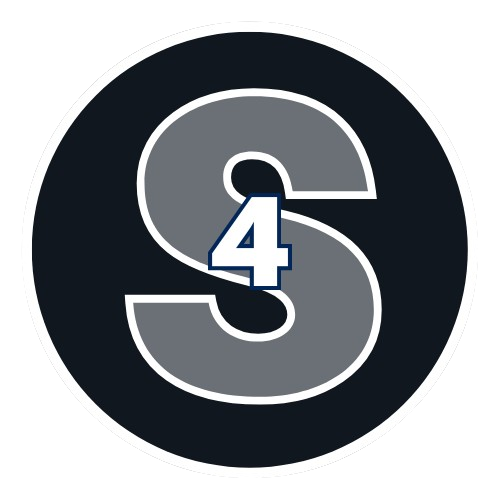

Leave a comment